How to convert DRM wma and iTunes m4p to mp3
-
You may have purchased many songs from iTunes online store. It will be ok if you just play it on your computers with iTunes, or on your iPod. You may have also purchased some DRM protected wma audio files from Napster, Rhapsody, Yahoo Music or some other websites.
However, you may need to use these DRM protected audio files for some legal personal use such as inserting the music in a Power Point presentation, listening it on your mp3 or mp4 player like creative Zen, Sansa players, Anchros and PSP, or on your mobile phone like Nokia N-series and BlackBerry. Unfortunately you will find that you are not allowed.
All these iTunes M4P and M4B files and DRM wma audio files are restricted. Is there any way to remove this DRM protection and convert the iTunes songs and DRM wma to widely used mp3 files?
Of course, you can and there are some ways that can achieve the goal.
(1) In iTunes, these DRM protected songs can’t be burned to mp3 CD disc, however, you can burn them to audio CD, and then use an audio ripper to rip the tracks from the CD. It may be a waste of CD discs when you have plenty of songs which need to be converted, also it’s hard to keep these heavy discs.
(2) Use the program named Noteburner for Windows XP and Vista. If you are using MAC OS X, please try Tune4MAC, it’s the MAC version of Noteburner.
Noteburner has won the award of top DRM removing tool and the third place of audio converter review by Top Ten Reviews, please refer to Audio Converter Review by Top Ten Review. Noteburner will install a virtual CD burner on your computer, what you need to do is just to set it as default CD burner in iTunes. Open iTunes, operate by Edit --> Preference --> Advanced --> burning, and set Noteburn Virtual CD_RW as your CD burner. If you want to preserve the tags information, including artist, song title, album name, track number, artwork etc, you need to check the option “include CD text”. Not only m4p files can be converted, but also audio book in m4b format or AA format can be converted to mp3 in iTunes with Noteburner virtual CD burner. Noteburner can also remove the DRM protection of wma audio files. In this case, you need to use Noteburner with Windows media player, and set Noteburner as your default CD burner in Windows media player. After setting the virtual burner, just burn the playlist as what you do to burn a real audio CD.
Generally speaking, if a media player supports CD burning feature, and the audio formats can be played with it, you can use Noteburner to convert other unprotected audio files too.
So you can finish burning and ripping and get high quality mp3 files with a virtual CD burner in amazingly fast speed. The outstanding design of virtual CD burner is also imitated by some other DRM removing tool.
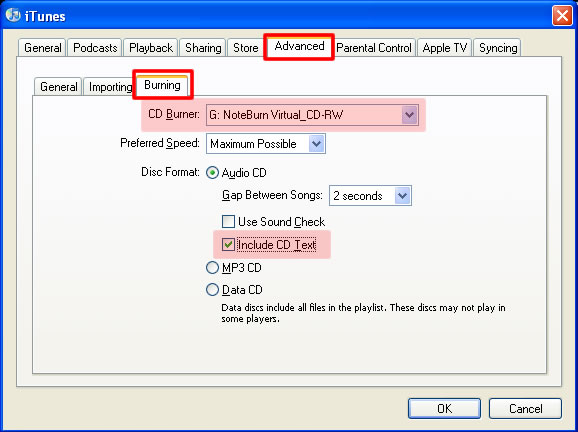
(3) Use the program named Notecable. This program can also convert DRM protected iTunes m4p and m4b audio files and wma audio files. It works as a virtual sound card recording audio streams in background. The advantage of Notecable is that it’s very easy to use. There are some DRM removing tools and it’s thought to be the easiest one, however, the features of Notecable are powerful enough and it won’t be inferior than other tools. Click “add” button to add the files you need to convert, click “settings” button to choose output format, bitrate, output folder, then click “convert” button to start conversion. If you want convert at a faster speed, you can click settings button and adjust the “convert acceleration” bar.
(4) Use the program named Tunebite. It records the sounds with a real audio device, however, you need to import lame.exe to convert the files to mp3 files.
(5) Some other DRM removing program. Some also use virtual cd burner and the others use recording.